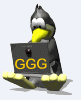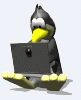Custom Avatars and Signature Images
#1
Custom Avatars and Signature Images
From time to time I will post custom avatars and signature images banners here that I have done for the members of JaguarForums.com, just like I have done for myself. The maximum size of a customavatar image is 100 by 100 pixels or 19.5 KB (whichever is smaller). The maximum size of a custom signature image banner is 500 by100 pixels or 9.8 KB (whichever is smaller).
These images are a gift from me to those who will accept them. If you have some difficulty in accepting an image that I have done for free, let me know and I’ll PM to you my PayPal account for an unspecified gift from you to me. Again, I am not seeking any payment for my work. I enjoy doing this for others. My reward is seeing others posting my work along side what they have to say here.
If you are interested in having a custom-designedavatar or a signature image banner, we can discuss it in this thread or by private message. I will rely on your helpful input in this creative process.
Instructions on Saving and Posting an Avatar Image
First, you have to save the image to your computer. To do that, right-click the image with your cursor and then left-click Save Image As …
Your My Pictures window will then pop up on your computer. There you can create a folder where you can put the image to make it easier to find, you can also rename the file for the image there or you can just left-click the Save button.
The last series of steps will require you to use the forum’s tools to post the image. At the top right of any forum page, you will find your user name. Left-click your User Name. A menu will pop up. Left-click USER CONTROL PANEL. Under Settings & Options on the far left of the pageleft-click Edit Avatar and then left-click the Choose File button. Find your image that you saved on your computer and left-click it. Your final step will be to left-click the Save Changes button.
Voilą, momentarily you will have a customavatar for all to see.
Instructions on Posting a Signature Image Banner
Will be posted at a later date.
Last edited by RoVerto; 09-29-2019 at 12:39 AM.
#2
The following 2 users liked this post by RoVerto:
GGG (10-05-2019),
Grant Francis (09-30-2019)
Thread
Thread Starter
Forum
Replies
Last Post
andre.iamma
XF and XFR ( X250 )
9
05-21-2019 12:07 PM
bizspeed
US Lower Atlantic
0
08-04-2015 10:56 PM
Currently Active Users Viewing This Thread: 1 (0 members and 1 guests)